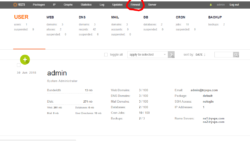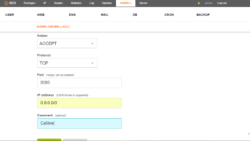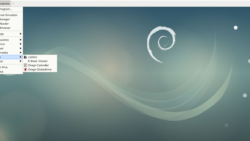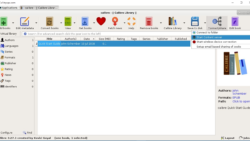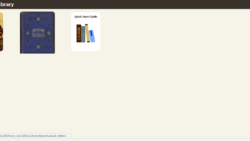Calibre Ebook Management and Server on Debian 9
Calibre is a powerful ebook manager and server. With Calibre you can change book formats, manage your library and download any book in your library with your PC, phone or tablet.
It is assumed you have VestaCP and an XFCE Remote Desktop installed. We will use VestaCP to open the port Calibre uses, port 8080, in our firewall. Go to your VestaCP Control Panel and click the “Firewall” link at the top of the VestaCP Control Panel.
Click the round green “+” ADD RULE button and fill in the firewall info like below.
Action = Accept
Protocol = TCP
Port = 8080
IP address = 0.0.0.0/0
Comment = Calibre
To install Calibre, SSH in to your server as user: admin, SU to root and type:
sudo -v && wget -nv -O- https://download.calibre-ebook.com/linux-installer.sh | sudo sh /dev/stdin
Now go to your XFCE remote desktop and start the Calibre program. Right click on the desktop, then Applications==> Office==> Calibre
When Calibre starts you will be asked where you would like your library to be created, we will use the default and have it installed to /home/admin/Calibre Library . After that select the ereader type device you will be using and click “Finish” .
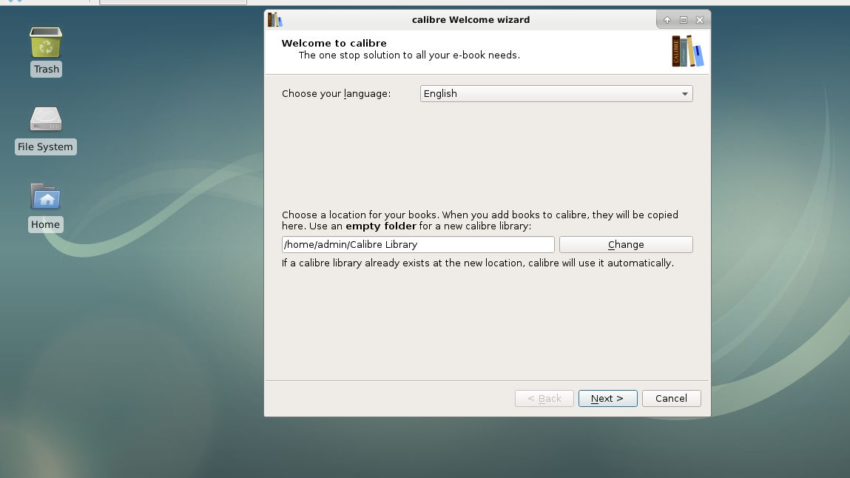
After Calibre finishes installing you will need to add a few books to it. You can use the bittorrent program Transmission we installed on your remote desktop to download books (I’m just sayin’), or you can find many places on the net that offers free ebooks. Project Gutenberg is a good, legal place to download ebooks, but you won’t find any current best sellers there.
Once a few books are added start the Calibre server by clicking the “Connect/share” button at the top of the Calibre program, then click “Start Content server”. Refer to the Calibre help guide for any problems you have adding or formatting ebooks with Calibre.
After the Calibre server is started you can access your library via your browser by going to http://your_hostname:8080 or http://your_IP_number:8080 . In the case of this tutorial I can access my library with http://s1.tryvps.com:8080
Although Calibre can work with just about any book format, I try to use .epub whenever possible. The app I use on my Android devices, FBReader, (has free and paid versions, Android and Apple) works with .epub books, plus it has an Android addon, Calibre Connection, to access your Calibre library. Barnes And Noble Nook uses .epub books, while the Amazon Kindle and Fire tablets use .mobi . The thing to do is decide what Ereader you will use and then get books in the suggested format of that app.